Execute Borderless Printing
The borderless printing function allows you to print data without any margin by enlarging the data so that it extends slightly off the paper. In standard printing, margins are created around the document area. However, in borderless printing function, these margins are not created. When you want to print data such as a photo without providing any margin around it, set borderless printing.
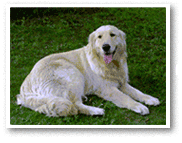
|

|
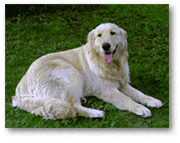
|
The procedure for performing borderless printing is as follows:
Setting Borderless Printing
Select the size of the paper for borderless printing
Select "XXX (borderless)" from the Paper Size in the Print Dialog.
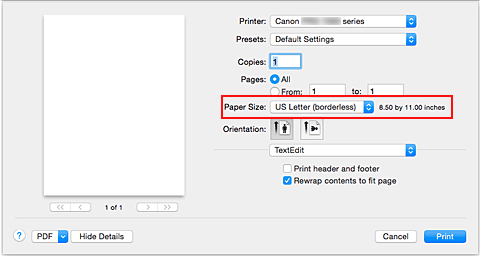
Select Page Processing from the pop-up menu
Adjust the amount of extension from the paper
If necessary, adjust the amount of extension using the Borderless Extension slider.
Moving the slider to the right increases the amount extending off the paper, and moving the slider to the left decreases the amount.
It is recommended to set the slider at the second position from the right for most cases.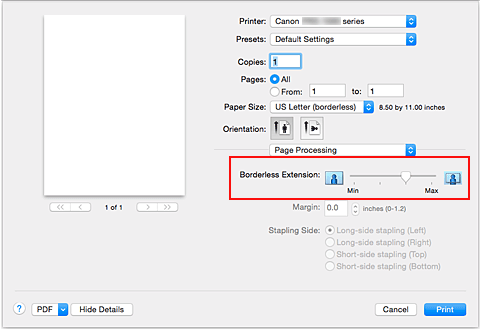
 Important
Important- When the Borderless Extension slider is set to the rightmost position, the back side of the paper may become smudged.
Complete the setup
Click Print.
When you execute print, the data is printed without any margins on the paper.
 Important
Important
- Borderless printing only supports specific paper sizes. Make sure to select a paper size with the wording "(borderless)" from the Paper Size.
- When borderless printing is enabled, Plain Paper, Hagaki, and Hagaki (A) appear grayed out and are unavailable in Media Type list of Quality & Media of the pop-up menu in the Print dialog.
- Depending on the type of paper, Borderless Printing may reduce the print quality at the top and bottom edges of the paper. Borderless Printing on thick paper may also smudge the front or back surface of the paper.
- When the ratio of the height to the width differs from the image data, a portion of the image may not be printed depending on the size of the media used.
In this case, crop the image data with an application software according to the paper size. - When scaled printing or page layout printing is enabled, you cannot perform borderless printing.
 Note
Note
- When you set Media Type to Premium Fine Art Smooth, Photo Paper Pro Premium Matte A, Photo Paper Pro Premium Matte or Matte Photo Paper from the Quality & Media pop-up menu of the print dialog, borderless full-page printing is not recommended.
Expanding the Range of the Document to Print
Setting a large amount of extension allows you to perform borderless printing with no problems. However, the portion of the document extending off the paper range will not be printed and for this reason, the subjects around the perimeter of a photo may not be printed.
When you are not satisfied with the result of borderless printing, reduce the amount of extension. The extension amount decreases as the Borderless Extension slider is moved to the left.
 Important
Important
- When the amount of extension is decreased, an unexpected margin may be produced on the print, depending on the size of the paper.
 Note
Note
- When the Borderless Extension slider is set to the leftmost position, image data will be printed in the full size. If you set this when printing the address side of a postcard, the postal code of the sender is printed in the correct position.

